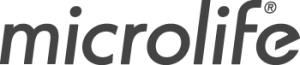Blood Pressure Analyzer Software
Download Specifications
- Compatible with PC
- Windows XP through Windows 10
- Compatible with Mac
- OSX 10/11/12
Windows Install Instructions
- Click the download button
- Download the file to your desktop or download folder
- Connect your BP to the computer
- Right-click on the file and select run as admin
- Follow through with the install shield and all on screen prompts
- You will be prompted to plug you BP unit in but it will already be plugged in, click okay
- Restart your computer while leaving the BP unit connected to your computer
- When your computer finishes restarting find the software icon, a blue box with a white heart in it, and right-click on it
- Select run as admin and then launch the software
Mac Install Instructions
- Click the “Mac Download” button
- Double click on the download file to unzip, then double click the “pkg” file to install.
- To install the software in the Applications folder, click continue. The program is called BPAMac.
Important:
Ensure your machine’s security settings (system preferences/ security) are set to allow the software installation.
Once the software is installed:
- When the software prompts you, connect your blood pressure monitor to your mac using a standard USB A to mini B cable (use adapters as needed for your computer).
- To download measurements from the monitor to your computer, you must have measurements saved on the monitor.
Digital Peak Flow Analyzer Software
Download Specifications
- Compatible with PC
- Windows XP through Windows 10
- Compatible with Mac